Accounts Payable
Changes to vendor visibility
We’ve made minor adjustments to the workflow on the Vendor visibility page and how you select restrictions on the vendor record.
Workflow changes on the Vendor visibility page
When you select Edit for a vendor on the Vendor visibility page, Sage Intacct now opens the full vendor record, directly on the Restrictions tab. After you save
User interface changes when selecting restrictions
Selecting locations or departments for vendor restrictions now works similarly to adding entries in the vendor contact list. Add a new restriction on an empty line by selecting a location or department from the dropdown list. If you run out of empty lines, select Add. To remove a line, select Delete.
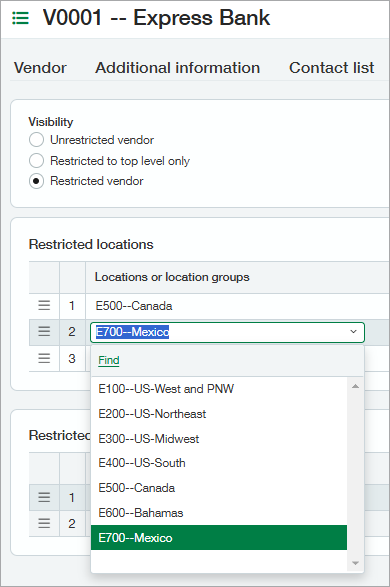
Permissions and other requirements
| Subscription |
Accounts Payable |
|---|---|
| Regional availability |
All regions |
| User type |
Business |
| Permissions |
Accounts Payable
|
| CSV import |
CSV import for vendor visibility remains the same. |
